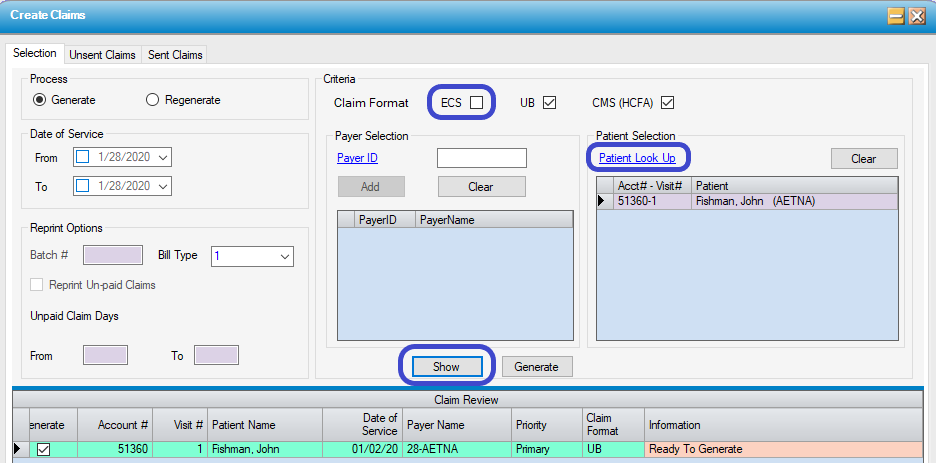Claims Selection: Generate
Operation > Create Claims
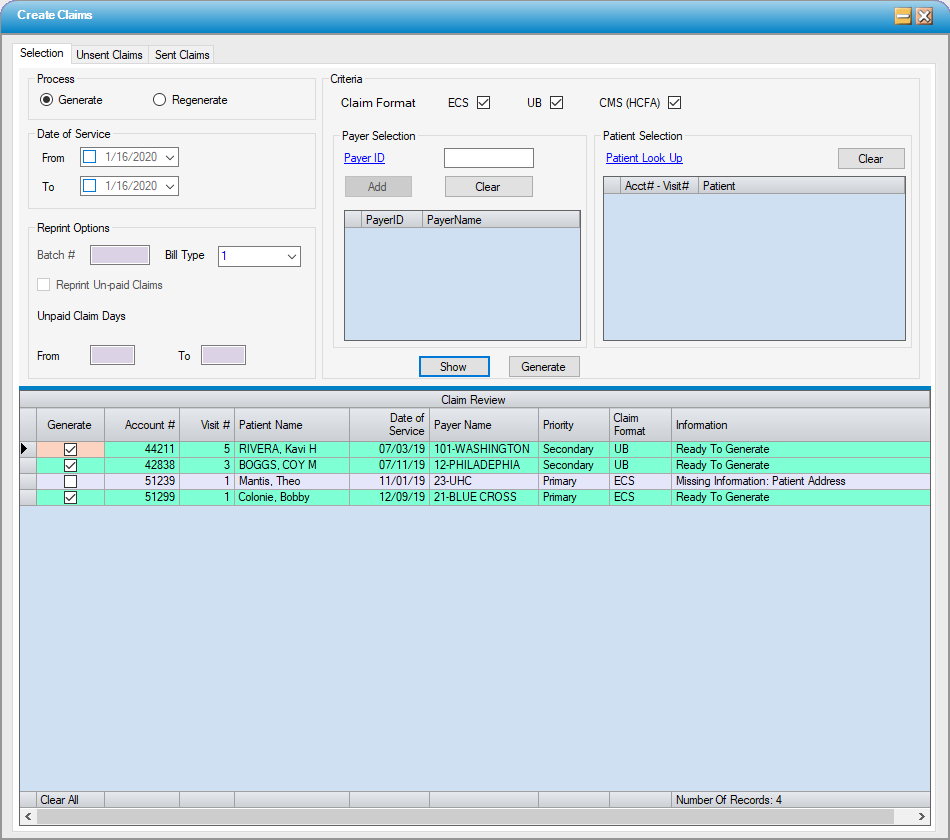
Generate claims
Process
- Generate - When the Create Claims form is opened, the radio dial to Generate claims will be selected by default.
- Regenerate - To regenerate previously generate claims, select the Regenerate radio dial. Please seeClaims Selection: Regenerate to review this process.
Criteria
- By default ECS, UB, and CMS are all checked, which will generate all eligible claims. To generate claims for only specific formats, uncheck the boxes which do not apply.
Date of Service
- To generate all eligible claims, no dates are required. To generate claims for a specific date range, enter the Date of Service From and Date of Service to.
Payer Selection
- To Generate Claims for individual Payer(s) enter the Payer ID or use the hyperlink to search by Name, Payer Code, Address Line 1, or Zip Code.
- Select
 . (To enter more than one Payer, enter each Payer ID {or select from search}, select
. (To enter more than one Payer, enter each Payer ID {or select from search}, select , then enter next payer. All Payers added will show in grid in this section.)
, then enter next payer. All Payers added will show in grid in this section.)
Patient Selection
- To Generate Claims for individual Patient(s), use the Patient Look Up hyperlink to search by Last Name, First Name, Admit Date, or Account Number. (Patients will be added to grid as they are selected.)
To print all eligible claims or claims for selected criteria, click  . All of the Eligible Claims that are ready to be generated will display in the Claim Review grid. HST Practice Management does scrub the claims prior to generating to maximize the transmission and submission of clean claims.
. All of the Eligible Claims that are ready to be generated will display in the Claim Review grid. HST Practice Management does scrub the claims prior to generating to maximize the transmission and submission of clean claims.
- If a claim is ready to process it will be highlighted in green and state: Ready to Generatein the Information column.
- If errors are found when the claims are scrubbed, the line item will be grey and a warning message will appear in the Information column indicating why the claim was rejected. In addition, the check box in the Generate column will be unchecked.
- To complete or correct the missing or invalid information, click on the account in the Information column to select, and then right click to navigate directly to the form in which the information needs to be added or corrected.
- Click
 again to confirm that all errors and/or omissions have been addressed and all claims reflect Ready to Generate.
again to confirm that all errors and/or omissions have been addressed and all claims reflect Ready to Generate. - To override the rejection and generate the claim without making corrections, simply check the check box in the Generate column.

- To suppress individual claims from generating, uncheck the Generate check box.
-
 will uncheck all claims and enable selecting individual patient claims to be generated by rechecking those boxes.
will uncheck all claims and enable selecting individual patient claims to be generated by rechecking those boxes.
Click  to create batches based on the selection criteria
to create batches based on the selection criteria
- Go to Unsent Claims tab to print and/or transmit the claims generated.
NOTE: For claims that need to be dropped to paper to attach operative reports, invoices, primary EOBs, etc., follow the steps below:
- In the Claim Format section, uncheck theECS check box and leaveUB and CMS checked.
- To remove any unwanted claims that were generated, simply click and highlight the row and select DELETE on the keyboard. To remove multiple rows at the same time, hold down the CTRL key and highlight the rows to be removed. Then select DELETE and the highlighted rows will be removed.